CapCut 2025 has introduced even more powerful and user-friendly features for creators, especially when it comes to text animation. Whether you’re editing for TikTok, YouTube Shorts, or Instagram Reels, animated text makes your videos more engaging and professional.
In this guide, you’ll learn exactly how to add text animation in CapCut 2025, along with some pro tips and templates for best results. Discover how to add text animation in CapCut 2025 to elevate your video editing game.
✅ Why Use Text Animation in CapCut?
Text animation is a crucial feature in CapCut 2025 that can significantly enhance the visual appeal of your content. This article will guide you on how to add text animation in CapCut 2025 effectively.
Adding text animation in CapCut 2025 isn’t just about aesthetics—it grabs attention, highlights key messages, and boosts engagement. Whether you’re creating tutorials, vlogs, or promo videos, animated text brings life to your edits.
🛠️ Step-by-Step: How to Add Text Animation in CapCut 2025
Follow these simple steps to add dynamic text effects:
Step 1: Open Your Project
- Launch CapCut 2025 on your mobile or PC.
- Import your video clips or images into the timeline.
Step 2: Add Your Text
- Tap on Text > Add Text
- Type your desired message (e.g., “Subscribe Now!” or “Limited Time Offer”)
Step 3: Choose a Text Style
- Explore pre-designed text styles or use a custom font.
- Adjust font size, color, shadow, and stroke for visibility.
Step 4: Apply Text Animation
- Tap on the Animation tab at the bottom.
- You’ll see three sections:
- In – How the text appears
- Out – How it disappears
- Loop – Continuous motion
🎯 Popular Text Animations in CapCut 2025:
- Typewriter Effect
- Zoom In/Out
- Slide Left/Right
- Bounce
- Wiggle
Choose the animation that suits your video theme.
Step 5: Adjust Duration & Timing
- Drag the animation handle to control the length.
- Use the keyframe tool for more advanced effects.
💡 Pro Tips for Using Text Animation
- 🟢 Keep it short – Use brief, powerful words for maximum impact.
- 🔵 Stay on-brand – Use consistent fonts and colors.
- 🟡 Time it right – Sync the text with audio beats or transitions.
🚀 Benefits of Using CapCut Text Animation
- ✅ No watermark (when exported properly)
- ✅ Free to use on Android, iOS, and PC
- ✅ AI-assisted styling
- ✅ Ideal for social media short videos
You may also like “How to Remove Image Background Using CapCut 2025.”
📥 Download CapCut 2025 (Latest Version)
✍️ Conclusion
Adding animated text in CapCut 2025 is now easier and more powerful than ever. With just a few taps, you can make your videos more engaging, informative, and professional. Follow this guide, experiment with styles, and keep your visuals consistent for the best results.
📌 FAQs
❓ Can I use CapCut text animation for commercial projects?
Yes! CapCut is free to use for personal and commercial content unless otherwise noted in templates.
❓ Is text animation available in the free version?
Absolutely. CapCut 2025 includes basic and advanced text animation in the free version.
❓ Can I customize text fonts and effects?
Yes, CapCut allows full customization, including imported fonts, shadows, and motion effects.

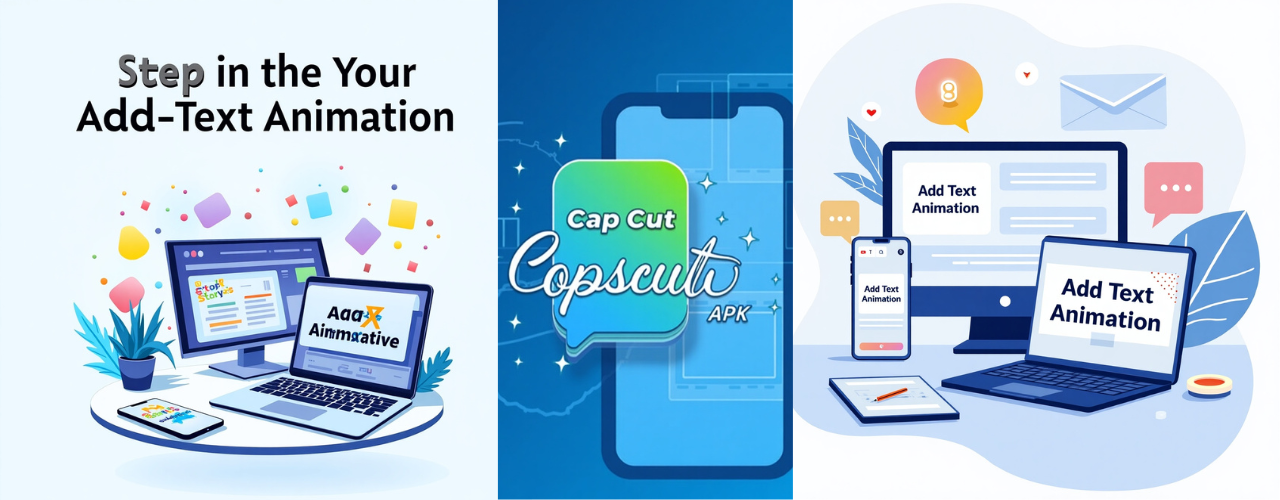
1 thought on “How to Add Text Animation in CapCut 2025 – Step-by-Step Guide”